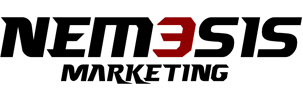To diversify the content that you post on your Instagram page, you can place a collage in Stories. It will be several short video clips or photos that are superimposed on each other and add color and originality to publications.
The most popular ways to collect images in a collage
The world-famous network periodically expands the already impressive set of built-in editors and tools so that users can present the events of their lives interestingly. But to even more attract the attention of readers, you can use one of the proven methods that are still in trend.
You can combine from two to 8 photos into one collection, while Instagram offers:
- choose one of several built-in templates in the official program;
- take new photos immediately in the “Collage” mode;
- upload the required number of previously captured images from the gallery that have not yet been posted to Stories.
In what situations is this method of presenting content best suited:
- You have several images of the same theme, and you do not want to overload your news feed. A good way to optimize your presentation is to overlay them to create a collage.
- Recently, an interesting or memorable event occurred, which subscribers should know about. The simplest and most informative presentation of graphic information is still the same collage.
Official service from Instagram
When posting a new post in the feed, you will see an icon launching the collage option. When clicked, a window will open asking you to download the Layout program from one of the Instagram partners. The utility is downloaded for free from the Play market, and you can install it even before you start working with images – just by finding it in the list of popular Play Market applications.
Launch Layout, after which you will immediately see a prompt to upload the required number of images. You can take them from the memory or SD card of your smartphone, or take pictures in the appropriate mode right now.
The application offers to choose one of the built-in templates, after which you can save the resulting collection and immediately make it available to all subscribers.

Instagram collage example
Collage using standard image copying
If you are not ready to search or download the official app, you can use the built-in tools. To do this, on the iPhone, you need to do the following operations:
- log into your account with your username and password;
- select the Stories creation mode;
- determine which photo from the Gallery you will use as a background;
- go to your collection or select the desired publication, and then click “Copy”;
- return to the editing menu, find the text insertion tool;
- paste the image from the clipboard, select the desired scale and determine where the photo will be.
If you use an Android smartphone, the sequence of actions looks like this:
- enter the mode of creating a new Story;
- take a photo to be used as a background using the phone’s camera or select a suitable background from the Gallery;
- select “Enter text”, after which a keyboard will appear on the screen;
- click the button in the form of a pin, then click “Create”;
- check the desired number of images saved earlier in the smartphone and publish them to history.
The main advantage of the built-in tool from Instagram is that you can insert any number of images into a collage. And one of the few drawbacks is the limited number of original templates and unusual frames.
Capture a collage directly from the camera
You can turn on the Stories camera and use it to shoot the required number of images for a future collection. An alternative way is to upload previously taken photos in the same mode. You can use the built-in tools for cropping, moving photos, shifting from the center line, overlay any inscriptions and frames, stickers, and text messages.
The step-by-step scheme for creating a collage in Stories looks like this:
- open the Stories camera, and from the panel on the left (in additional modes) select “Collage”;
- decide on the number of images in the future collection. Here you can combine up to 6 photos – the system will prompt you to choose 2, 4, or 6 frames;
- if necessary, you can delete any photo from the ones you have just taken, if it does not suit you, to upload another one in its place;
- then it remains to press the round button with a check mark so that your collage is instantly published in Stories.
A convenient Stories editing mode allows you to fully use the built-in features to attract attention – add stickers or enter location data, enter the necessary hashtags or edit the entire collection using Instagram filters.
The process of creating a video collage for uploading to Stories looks the same, but be aware that it may take longer due to the larger size of individual fragments.